What makes us different from other similar websites? › Forums › Tech › Steam [Linux || Shaders Loading Slow || Fix]
Tagged: Flatpak, Linux, Shaders, Shaders issue., Steam
- This topic has 7 replies, 2 voices, and was last updated 3 weeks, 6 days ago by
 thumbtak.
thumbtak.
-
AuthorPosts
-
June 16, 2025 at 8:54 pm #8074
 thumbtakModerator
thumbtakModeratorIf shaders are taking a long time, it could be due to your CPU not issuing the correct information to your system or steam. Below is the fix.
System install:
$ nproc $ mousepad ~/.steam/steam/steam_dev.cfgunShaderBackgroundProcessingThreads xReplace X with the number of cores that nporc told you. If you installed it with flatpak, do the below.
Flatpak Install:
$ nproc $ mousepad /.var/app/com.valvesoftware.Steam/data/SteamunShaderBackgroundProcessingThreads xReplace X with the number of cores that nporc told you.
More info:
https://steamcommunity.com/discussions/forum/1/4423184732111747107/
https://wiki.archlinux.org/title/Steam ⬅ 5.11 Faster shader pre-compilationAugust 2, 2025 at 6:04 am #8173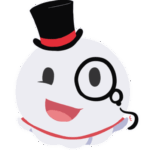 ObtuseScholarParticipant
ObtuseScholarParticipantOk I made an account just to ask this question. What do I do if steam just ignores the steam_dev.cfg file? I did all the steps and triple checked and I have every thing just as I was told to do it but steam still will not recognize the file. Is there a fix for this?
August 2, 2025 at 9:04 am #8176 thumbtakModerator
thumbtakModeratorIt’s possible the file is being ignored for a few reasons. Let’s try some troubleshooting steps to see if we can get it working:
- Check the file location: The
steam_dev.cfgfile needs to be in a very specific spot. While~/.local/share/Steam/is a common location, the correct path can sometimes be~/.steam/steam/. If you placed the file in one location, try moving it to the other to see if Steam detects it there. Also, if you installed Steam via Flatpak, the path is different:~/.var/app/com.valvesoftware.Steam/data/Steam/. - Double-check the file name and content: Ensure the file is named exactly
steam_dev.cfg(all lowercase, no extra file extensions). Also, make sure the line inside is exactlyunShaderBackgroundProcessingThreads Xwith a number replacingX. Sometimes a simple typo can cause it to be ignored. - Restart Steam completely: After making any changes, you need to fully exit Steam and relaunch it. If you haven’t already, make sure Steam is not running in the background before you start it again.
Let me know if any of these changes work.
August 3, 2025 at 2:28 am #8177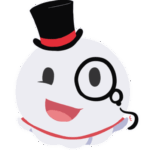 ObtuseScholarParticipant
ObtuseScholarParticipantI’m at work now so I had to do what you said from my laptop but that gave me to chance to try it on a different system all together, but the same thing happened. I did as you said, I checked the file location I at first had it in .steam/steam so I copied it over to .local/share/Steam just to be sure and it didn’t work. I checked the name and it is spelled correctly and I even restarted my laptop all together to make sure steam was restarted fully. after all of these steps it is still not working properly.
I am using a Linux mint system on both my home PC and my laptop, and I don’t think this matters but I’m new to Linux so I will say it just in case but in order to create the steam_dev.cfg file I used the touch command in the terminal. I’m pretty sure that’s correct but I just wanted to state that just in case because the first tutorial I found told me to do it in a file manager but I thought it would be easier to do in the terminal.
August 3, 2025 at 10:09 pm #8179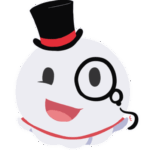 ObtuseScholarParticipant
ObtuseScholarParticipantSecond follow up. I tried uninstalling native steam and reinstalling with flatpack to see if that would change anything but I seem to have to same problem. my games still refuse to launch without taking 50 years to process Vulkan shaders first. when I first launched the game I was testing with it seemed to have worked but when I closed the game and tried again from that point on it would stop to load shaders.
August 3, 2025 at 10:57 pm #8180 thumbtakModerator
thumbtakModeratorHere are a couple more things you could try, since the first suggestion didn’t work:
1. Clear Your Download Cache
Sometimes, corrupted or old cache files can cause unexpected issues. This is a quick and easy thing to try.
- Action:
- In Steam, go to Settings.
- Select Downloads from the left-hand menu.
- Click the “Clear Download Cache” button.
- Note: This will log you out of Steam, so you’ll need to sign back in afterward.
2. Temporarily Disable Shader Pre-Caching
If all else fails and you just want to get into your games, you can disable the feature that’s causing the long wait times.
- Action:
- In Steam, go to Settings.
- Select Downloads from the left-hand menu.
- Uncheck the box that says “Enable Shader Pre-Caching”.
This might cause some stuttering in games as shaders are compiled on the fly, but it should eliminate the long wait at launch.
Hope one of these helps you get back to gaming! Good luck, and let us know if anything works.
August 3, 2025 at 11:10 pm #8181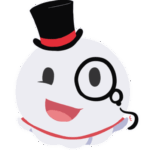 ObtuseScholarParticipant
ObtuseScholarParticipantI fix the issue but I’m mad lol. Thank you so much for your help. when I went to disable Shader Pre-Caching I saw that there was a check box right under it that said “Allow background processing of Vulkan shaders” the whole time. I just checked that box and it works find now, I’m kind of mad I didn’t see that earlier. Again thank you so much for helping me with this.
August 4, 2025 at 9:21 am #8182 thumbtakModerator
thumbtakModeratorDon’t be mad. We all make mistakes. I am just glad you fixed it. 🥳
- Check the file location: The
-
AuthorPosts
- You must be logged in to reply to this topic.
